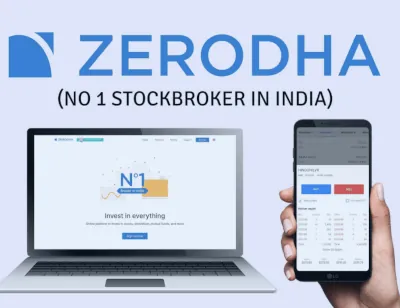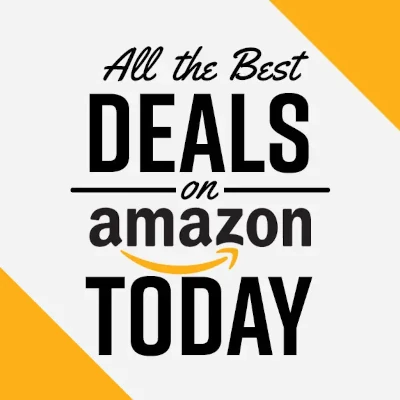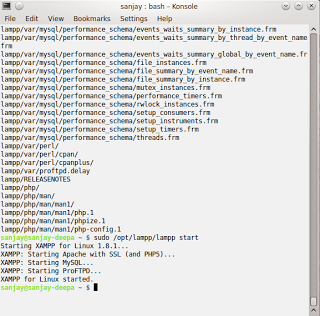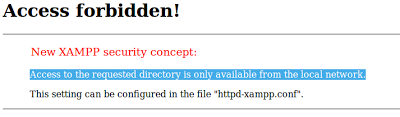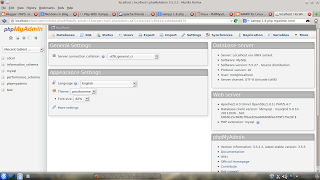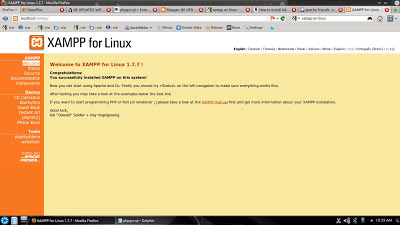In this tutorial we are going to learn Installing latest version of Xampp on Linux , setting Linux htdocs folder permissions issue, How to add a Linux environment variable for PHP, Installing Composer “A Dependency Manager for PHP”.
 XAMPP is a completely free, easy to install Apache distribution containing MySQL / MariaDB, PHP, and Perl. The XAMPP open source package has been set up to be incredibly easy to install and to use. Best part is Xampp is cross-platform tool available for Windows , Mac and Linux.
XAMPP is a completely free, easy to install Apache distribution containing MySQL / MariaDB, PHP, and Perl. The XAMPP open source package has been set up to be incredibly easy to install and to use. Best part is Xampp is cross-platform tool available for Windows , Mac and Linux.
We are going to break this tutorial in several parts to make this tutorial easy to use :
Part 1 : Xampp Installation
visit https://www.apachefriends.org to download latest version of xampp. like I have downloaded xampp in /home/sanjay/download directory
Now Open Terminal / Konsole and using cd command move
to /home/sanjay/download
Now run command
sudo chmod 755 xampp-linux-*-installer.run
sudo ./xampp-linux-*-installer.run
Part 2 : Fixing Linux htdocs folder permissions issue
Now Open Terminal / Konsole and run commands given below
sudo chown -R daemon:daemon /opt/lampp/htdoc
sudo chmod 777 -R /opt/lampp/htdocs
Part 3 : Setting PHP environment variable
Method 1 (use when method 2 fails) :
sudo nano /etc/environment
add
:/opt/lampp/bin/php
in last and save and run
sudo ln -s /opt/lampp/bin/php /usr/local/bin/php
Method 2 (Recommended ) :
For PHP
export PATH=$PATH:/opt/lampp/bin/php
sudo ln -s /opt/lampp/bin/php /usr/local/bin/php
For MySQL
export PATH=$PATH:/opt/lampp/bin/mysql
sudo ln -s /opt/lampp/bin/mysql /usr/local/bin/mysql
Part 4 : Installing Composer
curl -sS https://getcomposer.org/installer | php
sudo mv composer.phar /usr/local/bin/composer
Part 5: Xampp Control Panel GUI
sudo nano /usr/share/applications/firefox-developer.desktop
and paste
[Desktop Entry] Encoding=UTF-8 Exec=opt/lampp/manager-linux-x64.run Icon=opt/lampp/htdocs/favicon.ico Type=Application Terminal=false Comment=XAMPP Control Panel Name=XAMPP Control Panel GenericName=XAMPP Control Panel StartupNotify=false Category=Development;System;
then press CTRL+X and type y and Press Enter.
Xampp Common commands
sudo /opt/lampp/lampp start (Will Start Xammp)
sudo /opt/lampp/lampp stop (will Stop Xampp)
sudo /opt/lampp/lampp restart (will restart Xampp)
Xampp configurable files
The main XAMPP configuration files are located as follows:
Apache configuration file: /opt/lampp/etc/httpd.conf, /opt/lampp/etc/extra/httpd-xampp.conf
PHP configuration file: /opt/lampp/etc/php.ini
MySQL configuration file: /opt/lampp/etc/my.cnf
ProFTPD configuration file: /opt/lampp/etc/proftpd.conf
If you still facing any problem then please comment your problem , I will try to fix those problems.