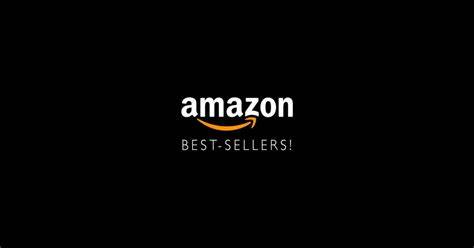If you are programmer or coder then you know to importance of GIT in our live. Git is an important part of daily programming (especially if you’re working with a team) and is widely used in the software industry. In this post I am going to explain the most used Git commands.
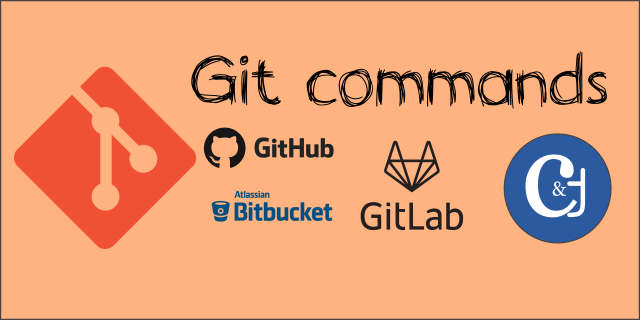
Git Clone
Git clone is a command for downloading or cloning existing project’s source code from a remote repository (like Github,Gitlab…). In simple words, Git clone basically makes an identical copy of the latest version of a project in a repository and saves it to your computer.
git clone <https://name-of-the-repository-link> for Example git clone https://github.com/codentricks/Wordpress-Education-theme.git
Connecting to Github
git config --global user.email "email ID" git config --global user. "username" for example git config --global user.email "[email protected]" git config --global user.name "sonzoy"
Git Status
The git status command is used to display the state of the repository and staging area. Its provides all the necessary information about the current branch.
git status
Git Add
The git add command is used to add file contents to the Index (Staging Area). This command updates the current content of the working tree to the staging area.
To add single file
git add [FILENAME] for example git add style.css
To add multiple files
git add [FILENAME] [FILENAME] [FILENAME] for example git add style.css bootstrap.js bootstrap.min.css
To add all files and folder
git add * or git add -A
Git Commit
This is maybe the most-used command of Git. Once we reach a certain point in development, we want to save our changes (maybe after a specific task or issue).
We also need to write a short message to explain what we have developed or changed in the source code. The git add command doesn’t change the repository and the changes are not saved until we use git commit.
git commit -a or with message in one command git commit -m "Add bootstrap, jquery"
Git Push
After committing your changes, the next thing you want to do is send your changes to the remote server. Git push uploads your commits to the remote repository.
git push origin branch_name for example git push origin main or git push -f origin main
Git pull
The git pull command is used to get updates from the remote repo. This command is a combination of git fetch and git merge which means that, when we use git pull, it gets the updates from remote repository (git fetch) and immediately applies the latest changes in your local (git merge).
git pull origin branchname for example git pull origin main
If you getting merge error while push then try commands given below
# suppose branch name is main git config pull.rebase false git checkout main git merge main git pull origin main