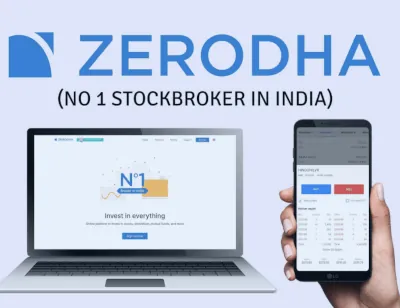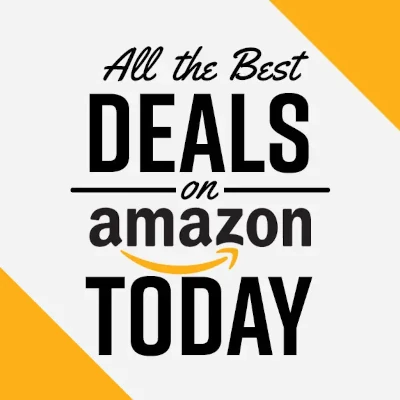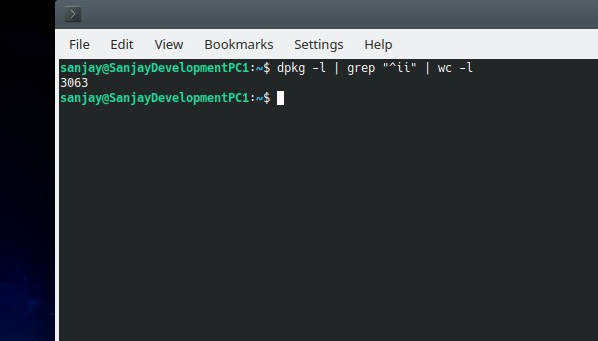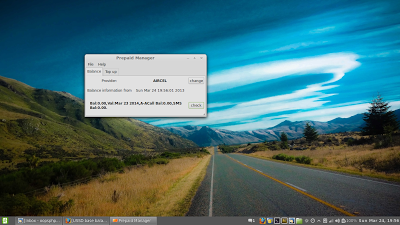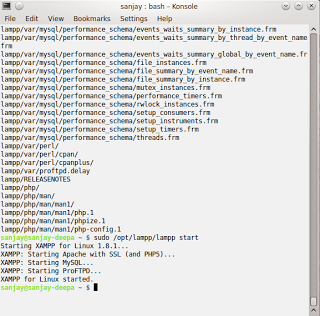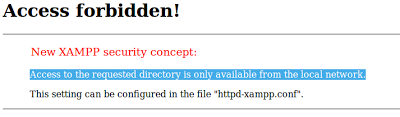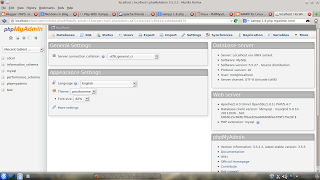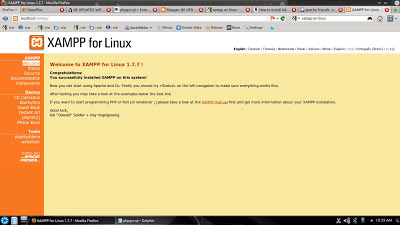9 things to do after installing Kubuntu 24.04 to make life easier. Kubuntu shipped with KDE Plasma desktop 5.27.11 by default and as we know Plasma Desktop known for customization but for this we need to do some things command line given below

1. Update Kubuntu 24.04
Ensure you have the latest software and security patches by running Linux commands given below in konsole / Terminal
sudo apt update
sudo apt dist-upgrade
or
sudo apt update && sudo apt upgrade -y
2. Install Restricted Codes in Kubuntu 24.04
Install codecs for playing popular media formats like MP3 and DVDs
sudo apt install ubuntu-restricted-extras
3. Install more fonts in Kubuntu 24.04
sudo apt install fonts-open-sans fonts-roboto fonts-oxygen fonts-lato
4. Install VLC
sudo apt install vlc
5. Install Video Editor
sudo apt install kdenlive
sudo apt install openshot-qt
6. Install Graphic manipulation tools
sudo apt install inkscape
sudo apt install gimp
sudo apt install krita
7. Webcam Tool
sudo apt install kamoso
sudo apt install cheese
8. Install Screen Recorder:
Install OBS Studio (also Wayland)
sudo add-apt-repository ppa:obsproject/obs-studio
sudo apt update
sudo apt install ffmpeg obs-studio
9. Install Visual studio code
sudo apt install code
If anything left then please let me know through comments.
ExtraTip : If someone want to install xampp then please follow this tutorial “How to install Xampp on Linux”.
If you have and query or suggestion then please comment, I will reply to fix your problem, if you like our content then you can subscribe to our Youtube channel. If you want to hire me then reach us at our Fiverr.