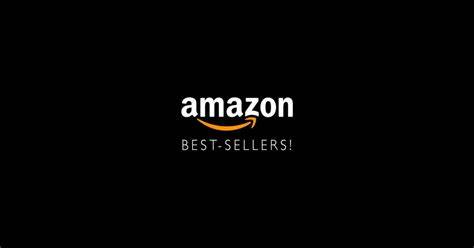Java Tutorial : Java is a high level, robust, secured and object-oriented programming language. Team Green (James Gosling, Mike Sheridan, and Patrick Naughton) initiated Java language project in June 1991 for use in one of his many set-top box and television projects.It was originally developed by Sun Microsystems and released in 1995. Java runs on a variety of platforms, such as Windows, Mac OS, Linux and the various versions of UNIX. First released as Java 1.0 in 1995. It promised Write Once, Run Anywhere (WORA), providing no-cost run-times on popular platforms and open source in 13 November, 2006.
Java Naming History
The language was initially called Oak after an oak tree that stood outside Gosling’s office. Later the project went by the name Green and was finally renamed Java, from Java coffee.
Oak => Green => JAVA
Requirement for Java Development
1. OS – Windows XP / 7 / 8/10 , Linux , Mac
2. RAM – Minimum 64MB (My personal recommendation 2GB or more)
3. Download JDK 8 from http://www.oracle.com/technetwork/java/javase/downloads/index.html
4. a) For beginners start with
Windows OS – Notepad, Notepad++, Kate
Linux – Kate, Gedit , Geany
Mac OS – TextEdit , Kate
b) For Advance user Try Eclipse or Netbeans
Note : Set Java and Javac environment variables otherwise you will get compile error or command error like ‘javac’ is not recognized as an internal or external command error.
Setting Up the Java environment variables Path for Windows
Suppose Java installed in c:\Program Files\java\jdk directory −
Right-click on ‘My Computer’ and select ‘Properties’.
Click the ‘Environment variables’ button under the ‘Advanced’ tab.
Now, alter the ‘Path’ variable so that it also contains the path to the Java executable. Example, if the path is currently set to ‘C:\WINDOWS\SYSTEM32’, then change your path to read ‘C:\WINDOWS\SYSTEM32;c:\Program Files\java\jdk\bin’.
Setting Up the Path for Linux, UNIX, Solaris, FreeBSD
Environment variable PATH should be set to point to where the Java binaries have been installed. Refer to your shell documentation, if you have trouble doing this.
Example, if you use bash as your shell, then you would add the following line to the end of your ‘.bashrc: export PATH = /path/to/java:$PATH’
Installing Oracle JDK 8 , 9 on any Linux distro