If you ever used Kate Editor and love it then next step is to use your next project in Kate . Creating a project or a adding in Kate is not an easy task and you barely get a tutorial that solve you problem unless you go through Kate Application Book. In this tutorial I am going to tell you steps to add a project in Kate and I will provide working screen shot of it.
Folder Structure Screen shot Kate Project :
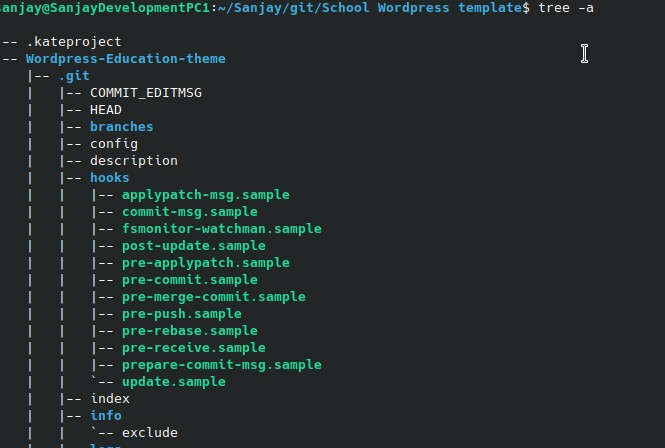
Suppose we have project called folder named “School WordPress template”, inside this folder, we have our main project folder called “School_Wordpress_template” that have all files and folder. So we have to create file named “.kateproject” file inside “School WordPress template” folder with code given below.
{
"name": "Wordpress_Education_Theme"
, "files": [ { "directory": "Wordpress-Education-theme", "filters": ["*.php", "*.css","*.js"], "recursive": 1 } ]
}
Now open file .kateproject using kate and go to project, you will able to see project files and folder. see the out put below ….
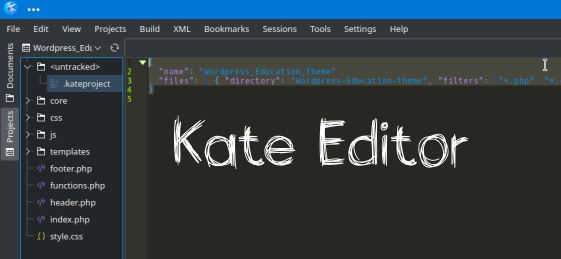
Note:
If you want to create .kateproject inside project folder then use code given below
{ "name": "Wordpress_Education_Theme" , "files": [ { "directory": "./", "filters": ["*.php", "*.css","*.js"], "recursive": 1 } ] }


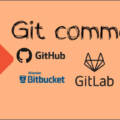
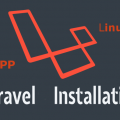



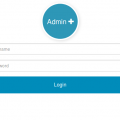



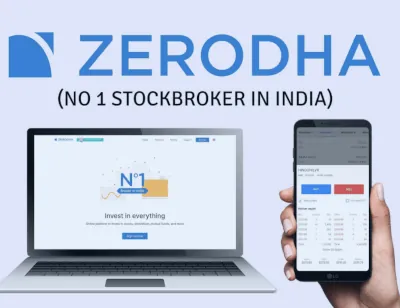
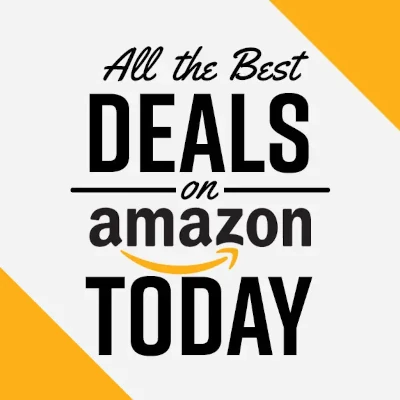
I’ve been looking for this for long. Lots of complicated instructions here and there and then is you… one file, a line of characters and BANG! LOL … Thank you so much!
I have very happy that you get some help from this post